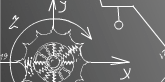


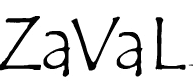
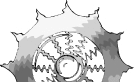
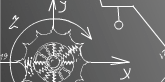 |
 |
 |
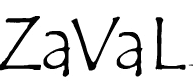 |
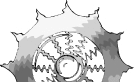 |
|
Zaval Database Export UtilityVersion 1.1User's GuideZaval Creative Engineering Group ContentsIntroduction to the Zaval DB Export Utility. What Can You Do with the Zaval DB Export Utility. Database Administration: Best Practices. Installing the Zaval Database Export Utility. Disconnecting from the database. What you receive using the tool. Introduction to the Zaval DB Export UtilityThe Zaval Database Export Utility is a light-weight, web-based client, best used by advanced software engineers and database administrators for data export from any database without having to launch the database-specific administrative clients or tools. The Zaval Database Export Utility has the same appearance and similar functionality as our well-known Zaval Database Front-end solution. What Can You Do with the Zaval DB Export UtilityThe Zaval Database Export Utility handles only one task - data export, but does it really good. You can get data from selected or all fields of any table in a form of insert queries. So, they can be easily imported to any database. To make your life even easier our tool provides a possibility to generate drop/create routing for selected tables (actually, create operation is usually database-specific, so our tool generate something like a template of create queries). Just like Zaval Database Front-end this tool can be used to access database remotely via HTTP or HTTPS protocols. Since this tool is a Web-based client, developers and administrators may connect to the database via the SSL configured for all major Web servers with JSP 1.2 compliant engine installed (Resin, Tomcat, WebSphere, WebLogic). Database Administration: Best PracticesIn a combination with Zaval Database Front-end this tool allows database administrators handle almost all range of tasks to maintain database remotely.
Installing the Zaval Database Export UtilityTo install the Zaval Database Export Utility on your JSP1.2 compliant Web Server, you need to upload the files from the JSP bundle to any configured Web application. We suggest that you create a separate Web application for this tool. When the files upload is complete, the Zaval Database Export Utility is ready to use. In your Web applications classpath settings, you should indicate the paths to libraries of the JDBC drivers that will be available for this application. At present the tool does not perform the search for available JDBC drivers automatically. Therefore, you should check that the database drivers that you plan to query are available in the classpath. Connecting to the databaseIn order to log into the database, you have to provide information about database driver, database URL, and your database credentials.The Database Export Utility receives this information from you using a form dialog, given on the Screenshot 1: Zaval Database Export Utility
All fields' titles are self-explanatory:
To make life easier, the list of the most popular DBMS drivers and URL formats is provided below this form. When clicking on a driver and a URL link, the corresponding values will be inserted into the appropriate fields above. Operating the SQL ConsoleThe SQL console offers a simple and intuitively understandable interface. The console that will be available to you when you have logged in is displayed on the Screenshot 2: Zaval Database Export Utility
There are two formats of queries that can be used:
Standard format: ... table1: field1, field2, field3; table2: field4, field5, field6; table3: *; table4; ... Command above will produce insert queries for custom fields for table1 and table2 and for all fields in table3 and table4. Custom format: ... select A.B, C.B, B.B from A,B where A.ID=B.ID order by A.S; ... I.e. in custom format you can use any select query. In custom format you get comma separated values at the output instead of insert queries in standard format. There are following features available:
Disconnecting from the databaseIn order to disconnect from the database, you need to check the disconnect checkbox (see Screenshot 2) and submit a form. If a query is not empty, it will be executed with results will be displayed (depends on Show on page option) and database connection will be dropped. Submitting an empty query simply disconnects you from the database. What you receive using the toolSample query result set with Show on page enabled is given on the Screenshot 3 and Screenshot 4:
On Screenshot 5 you see situation when you disable Show on page option: 
Screenshot 5. Sample query results as a file If you choose "Save" you'll be prompted to save a file named "db.sql" with a queries like those on Screenshot 3 / Screenshot 4 inside. Customizing the productThere are several features that can be customized:
We tried to make all options self-explanatory, so there are no comments on them here. All these variables are stored as String arrays/char symbol/String respectively at the top of the jsp-file. The source code of the tool is well-commented to make desired changes easy. Further product plansThe same as in Zaval DB Front-end product. Support availableAll support for software installation and problems should be sent directly to support@zaval.org with 'Re: Zaval Database Export Utility Support' in subject line and plain text in the message body, describing your request and/or your problem. Since this software is distributed under the General Public License and is maintained by its authors on non-commercial basis, your request will be answered as soon as possible, but no later than 5 business days. The Zaval Creative Engineering Group carries out its software customization/new software development on the regular basis. For more info contact us at info@zaval.org. For more information about the product, please contact Zaval
CE Group directly in a free form. |
| Original idea: Alexander Ivanyukovich. Developed under Zaval Creative ProcessTM. |
| Copyright © Zaval Creative Engineering Group, 2000-2005 |
| Distributed under GPL v2. All Rights Reserved. |