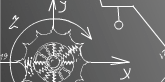


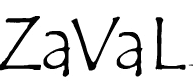
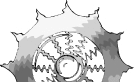
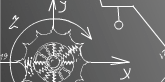 |
 |
 |
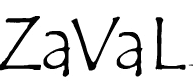 |
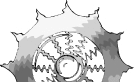 |
|
Zaval Advanced TV Guide
|
|||||||||||||||||||||||||||||||||||||||||||||||||||||||||||||||||
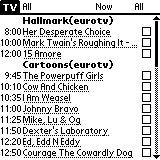 |
| Figure 1. ATV main screen |
There are 3 columns: program start, program title (underlined, if there is annotation available) and checkbox (Alarm).
Zaval Advanced TV Guide supports 3 basic filter types:
Below we show these filters usage by example.
Note: you can scroll through listings either by using scrollbar or with "up" and "down" keys.
On this sample screen you can see channels available and schedule that are on right now (have a look at the "Now" selector at the top). Alternatively, you can see what is on today, any day of the week or even get full listing available - see Figure 2.
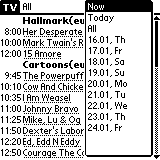 |
| Figure 2. ATV - choosing schedule date/time range |
Suppose, you have already selected programs that you don't want to miss and want to make a brief overview of this selection. It can be done by another selector - see Figure 3. Now you can see only selected programs, only unselected or both.
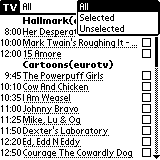 |
| Figure 3. ATV - show All programs/Selected only/Unselected only |
Sometimes it is useful to see only one channel per screen or several channels instead of all of them. This task can be simply accomplished with left-top selector - see Figure 4.
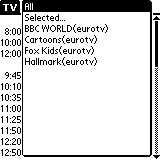 |
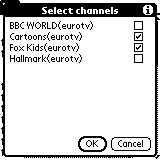 |
| Figure 4. ATV - channels selection | |
The result of this selection is Figure 5.
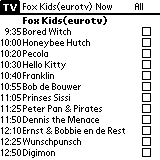 |
| Figure 5. ATV - single channel selected |
Some programs go with a brief annotation (Figure 6). To see it make a click on the desired program.
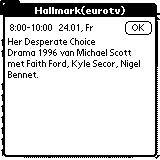 |
| Figure 6. ATV - view program details |
Additionally, you can customize several settings, such as:
And more - see Figure 7.
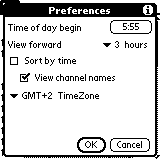 |
| Figure 7. ATV - preferences |
New features that were added in version 2.0:
Alarms support - it means that you can set up sound alert to notify you before selected TV show will begin.
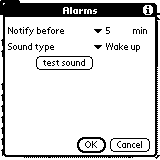 |
| Figure 8. ATV - Alarms settings |
Different fonts support for Sony Clie (4 fonts).
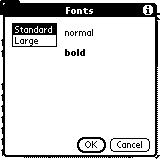 |
| Figure 9. ATV - Fonts settings |
Data files are files that contain all TV schedule data. There are several ways to get them:
Note: All channels are stored in the pdb format.
After you get desired channels TV schedule files you need to install them into your PDA.
Zaval ATV Parser allows you to make data files by hands.
Command syntax: java -jar atv.jar <command>
where <command> can be one of the following:
Let's go through this list.
This is on of the most useful commands; it serves for loading TV schedule from external sources.
Full command syntax:
java -jar atv.jar parse [module_name] [--charset=<>] [file1]...[fileN]
where:
It is used to convert between various TV-schedule formats.
Full command syntax:
java -jar atv.jar load [module_name] [file1]...[fileN]
or
java -jar atv.jar save [module_name] [file_name]
If module name is not specified, all available modules are listed. Modules currently supported: listtv (for ListTV), palm (for ATV-Palm), jtv (for JTV), internal (for ATV). This command loads/saves data into specified format. Usually using save command does not need to have the file expressly - this way the default file name will be used. Load command can also use defaults.
JTV module has some specifics. Command save uses file names as prefix, i.e. you specify folder name where the files will be saved. Load command needs files without extensions since there are 2 files per each channel with different extensions. It is also possible to specify after "load jtv" a key --fromdir=
Palm module has some additional parameters for save command too. Schedules of various channels can be put to separate files. To use this feature try --separate-channels parameter. Alternatively all data from various channels but from one site can be put in one pdb file, but for each site it will be different file. This feature is available through --separate-sites parameter.
Syntax: java -jar atv.jar save palm [--separate-channels | --separate-sites] [file_name_prefix_with_path_to_file]
Show the list of channels or list of all saved programs.
Shows programs currently on air.
Command syntax:
java -jar atv.jar now [number_of_hours]
where:
Removes old TV schedule data. This is the only way to clean it up.
Command syntax:
java -jar atv.jar purge [since_when]
If no since_when date is specified, all data older than 24 hours is removed.
General rule - lines beginning with '#' are comments and are ignored.
Proxy setup commands:
Schedule list setup commands:
Because we live in different time zones, the time zone difference should be accounted. Inside ATV all time is tracked in GMT which simplifies time zone calculation. When printing data for you on the screen (and saving to most formats) the time zone is calculated using system timezone settings. In UNIX systems, you can set the TZ environment variable or using file /etc/timezone. In Windows - use a mouse ;)
Because of all time is calculated on TimeZone but not on time offset, daylight savings time is supported automatically. If you don't like the time of your system, use a line atv.ini local.TimeZone, where you specify necessary time zone.
Full modules listing with their default TimeZones:
There are following rules for loading/not-loading channel data (see atv.ini file):
Global:
Custom for each module:
Each of these parameters may enumerate channels separated by semicolon (';'). Parameters for each module have priority, i.e. if list.exclude specifies some channel but it is included in <module_name>.include - the channel will be loaded, but using only this module, and vice-versa. If only one channel is specified in include, no other channels will be loaded. If no include (local or global) are specified - module will be loading all channels but excluded.
All modules that support load/save command make use of <module_name>.charset parameter. This parameter tells which encoding to use when loading and saving data. It should be any charset used by Java. If this parameter is not specified, your system encoding is used.
"java -jar atv.jar parse citycat" - loads schedule from internet form CityCat site
"java -jar atv.jar parse vm --charset=Cp1251 1.html 2.html 3.html" - load TV schedules from files 1.html,2.html,3.html, downloaded from site vm.agava.ru using 1251 code page
"java -jar atv.jar save palm" - converts TV listing to palm format (TVProgram.pdb)
"java -jar atv.jar load jtv CNN TV6" - loads schedule using jtv format from files CNN.* and TV6.*
"java -jar atv.jar now 3" - shows current schedules and those within 3 hours on air
"java -jar atv.jar purge" - purges old data
When using Russian language in Regional settings, Windows uses Cp1251, so file atv.ini is saved in this encoding.
There is a different story for UNIX. Encoding is set using LANG environment variable, but, because of java tricks, it can't work with 1251 predictably. There are two options - to use KOI8-R, then the following settings should be used: LANG=ru_RU.KOI8-R, or Unicode(UTF8), for which the following settings should be used: LANG=ru_RU.UTF-8. Second one, IMHO, is the right way.
atv.ini file should be in system encoding, otherwise java will not be able to read it.
In the future the following features are going to be added:
All support for software installation and problems should be sent directly to support@zaval.org with 'Re: Zaval ATV Guide Support' in subject line and plain text in the message body, describing your request and/or your problem. Since this software is distributed under the General Public License and is maintained by its authors on non-commercial basis, your request will be answered as soon as possible, but no later than 5 business days.
The Zaval Creative Engineering Group carries out its software customization/new software development on the regular basis. For more info contact us at info@zaval.org.
Now you can receive information on latest products' updates and hotfixes via email.
This is a low-traffic list (1-2 messages per month). To subscribe, send blank mail to news-subscribe@zaval.org.
|
For more information about the product, please contact Zaval
CE Group directly in a free form. Thank you, The Zaval CE Group. |
| Original idea: Alex Buloichik. Developed under Zaval Creative ProcessTM. |
| Copyright © Zaval Creative Engineering Group, 2000-2005 |
| Distributed under GPL v2. All Rights Reserved. |